
Click the hotspots to learn more!
The Account Settings page lets you change your password, modify your overdue settings, and set a threshold for a low uses alert.
Alternatively, if you want to change your password, you can do so when you log in to the Assessment Center+
Click
Account Settings in the left
menu.
The Account Settings page appears. This is where you manage your account
information.

Click the hotspots to
learn more!
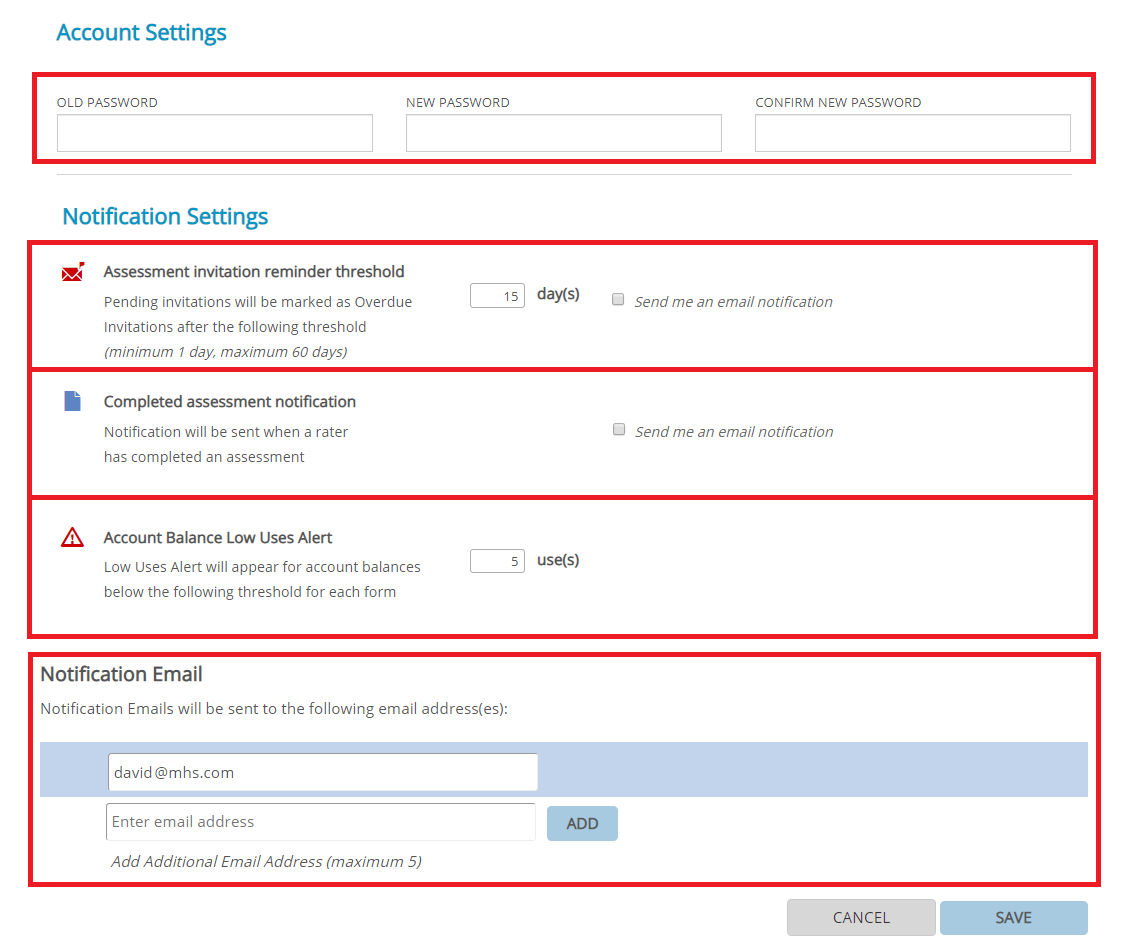
On the log-in screen, click
Forgot Password.
The Reset Your Password screen appears.
Enter your user name into the text box and click Send Password Reset Email.
A six-digit verification code will be sent to the email address associated with your account.
Enter the six-digit verification code in the indicated text box.
Click Confirm.
A new "Reset Your Password" window will appear.
Enter a new password of your choosing into the first text box, and then re-enter the same password into the second box.
Click Reset Password.
You will now be able to log in to the portal with your new password.