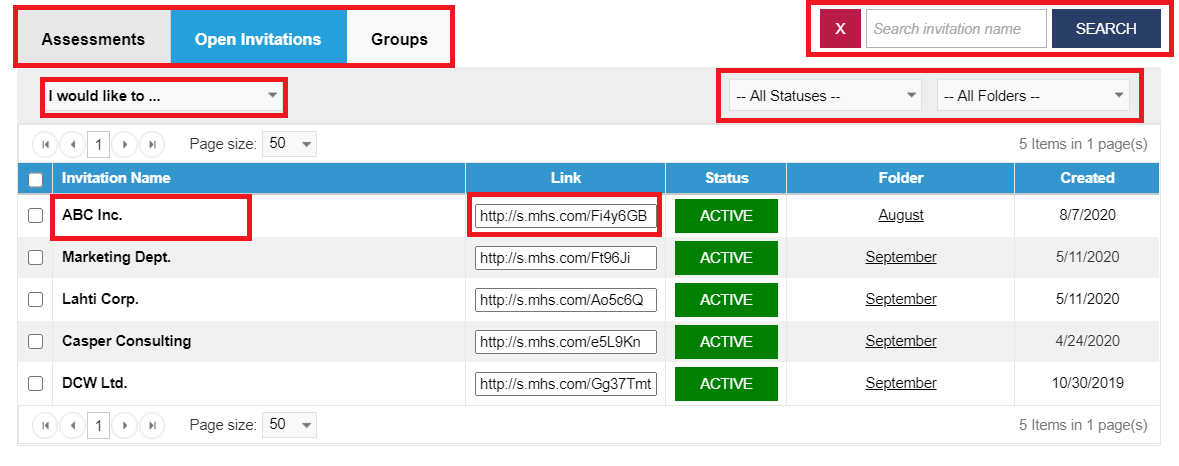Click the hotspots to learn more!
This topic will help you manage open invitations. For information on managing individual participants, click here. For information on managing raters in a multi-rater assessment, click here.
The Open Invitations page displays a list of the open invitations that have been created, along with the associated links.
Select Manage from the menu on the left.
The Assessments page opens.
Click the Open Invitations tab.
The Open Invitations page opens.
If you want to invite more participants through a particular invitation, copy the link and distribute it to the desired respondents.
To view or edit the details of an open invitation, click the invitation name in the left-hand column.
To delete an invitation link, select one or more links, and then select Delete Selected Links from the I would like to... drop-down menu.
Locate the open invitation link on the Open Invitations page.
Click
the invitation name.
The Open Invitation Details page appears.
Edit the invitation name, contact name, and contact email by entering data in the appropriate text box.
Move the link to another folder by selecting a different folder from the drop-down menu.
Delete the invitation link by clicking Delete Link. If you do this, the link will not only be removed from the page, but the link itself will be invalid if clicked on by any participants.
If you make any changes, click Save Changes to return to the Open Invitations Page.

Click the hotspots to
learn more!