
Click the hotspots to learn more!
This topic will help you get around the recent assessments page. For information about a specific product, click a product icon on the Home page and use the product-specific help.
When you click a product icon on the My Products page, it opens the Recent Assessments page for that product.
The Recent Assessments page allows you to see which participants have recently completed an assessment, and to view recently generated reports.
The multi-rater products, such as the EQ 360, ELP, and DLP, will also show you which raters have completed the assessment

Click the hotspots to
learn more!
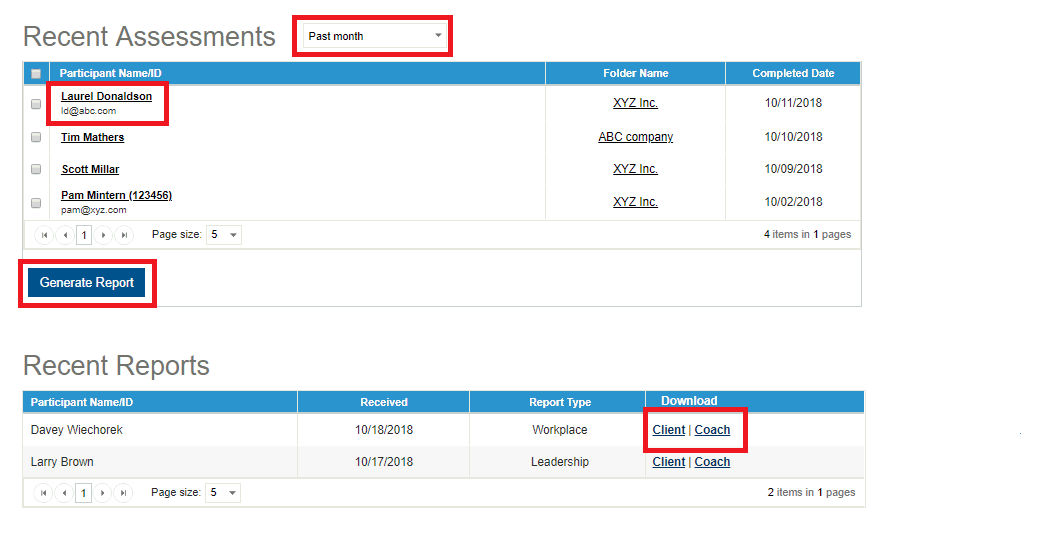
Select a participant from the recent assessments table.
Click
Generate Report.
Click
the report link in the far-right column. Depending on the product,
the wording of the link might be different from that shown above.
A PDF of the selected report is downloaded to your computer. To open
it, we strongly recommend using Adobe Acrobat/Reader.
Note: Report links are only available on the Recent Assessments page
for a period of five days after the report is first generated. However,
you can always view them on the My
Reports page.